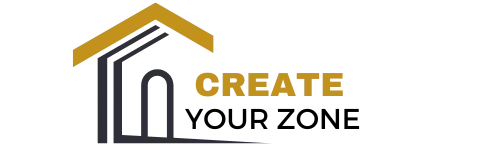How To Reset Roku Tv
Have you been experiencing issues with your Roku TV and wondered what the best way to fix them might be? It’s common for electronic devices to act up occasionally, but sometimes a simple reset is all you need to get things back on track. Resetting your Roku TV can resolve many issues, from unexpected reboots to unresponsive apps, all without the need for professional help.
Why You Might Need to Reset a Roku TV
Occasionally, Roku TVs encounter issues that unexpectedly disrupt your viewing experience. Understanding why a reset might be the answer to your problem is crucial.
Common Issues With Roku TV
Roku TVs, like any other smart technology, can occasionally present you with a variety of challenges. You may notice channels not loading correctly, persistent buffering issues, or the device being generally unresponsive. Sometimes your Roku TV might freeze or reboot itself unexpectedly or become slow in navigating its interface.
When to Consider a Reset
A reset often acts as a “fresh start” for technology. If you experience any of the aforementioned issues, a reset may clear bugs, fix software glitches, and return your device to its optimal working state. It’s a worthwhile first step before diving into more complex troubleshooting.
Understanding Different Reset Options
Before proceeding with how to reset your Roku TV, it’s important to understand the different types of resets available.
Soft Reset vs. Factory Reset
- Soft Reset: This is a basic reboot of your Roku TV. It doesn’t erase any data or account information; it simply restarts the device to refresh its memory and clear any transient bugs.
- Factory Reset: This option takes things a step further. A factory reset erases all your data, including downloaded channels and custom settings, and restores your TV to its original state as it was out of the box. It’s more comprehensive and should be considered if a soft reset doesn’t resolve the issues.
Which Reset to Choose?
Generally, try a soft reset first, as it’s less intrusive. If the issues persist, then only proceed with a factory reset to ensure everything is cleared and set from scratch.
How to Perform a Soft Reset on Roku TV
Let’s start with the less drastic approach: the soft reset. The advantage is that it’s quick, easy, and doesn’t affect your saved settings or content.
Steps for a Soft Reset
- Using the Remote:
- Press the ‘Home’ button on your Roku remote.
- Navigate to ‘Settings.’
- Go to ‘System.’
- Select ‘System Restart,’ and then click ‘Restart.’
- Without the Remote:
- If your remote isn’t working, locate the physical power button on your Roku TV.
- Press and hold the button for about 10 seconds until the TV powers off.
- Release the button and wait for a few seconds, then press it again to turn the TV back on.
A soft reset often resolves minor issues, so try this first if you encounter any problems.
Conducting a Factory Reset on Roku TV
Should minor troubleshooting fall short, perhaps a factory reset is in order. While it wipes saved preferences and data, it often eradicates persistent issues your soft reset couldn’t handle.
Important Considerations
Before proceeding, back up any data or note down special settings, as the factory reset clears everything. Afterward, you’ll need to set up your Roku TV like new, so be prepared with your login details for apps and services.
Steps to Factory Reset
- Using the Settings Menu:
- Press the ‘Home’ button on your remote.
- Navigate to ‘Settings.’
- Scroll down to ‘System.’
- Select ‘Advanced System Settings.’
- Choose ‘Factory Reset.’
- Follow on-screen instructions, which require entering a code shown on the screen to confirm. This ensures the reset is intentional.
- Using the Physical Reset Button:
- Locate the reset button on your Roku TV. It’s typically a pinhole type and may require a paperclip.
- Press and hold the reset button for about 20 seconds.
- Release the button once the indicator light starts blinking.
After performing a factory reset, your Roku TV will restart. You’ll be greeted with the initial setup screen, where you can start fresh and set up your device again.
Setting Up Your Roku TV Post-Reset
Once your Roku TV has completed its reset, you’ll need to set it up anew. Here’s a bit on what to expect:
Guided Setup
- Language Selection: Choose your preferred language.
- Network Connection: Connect your Roku TV to your Wi-Fi. Make sure to have your network password at hand.
- Software Update: Your Roku TV will likely need to update its software to the latest version available.
- Roku Account: You’ll be prompted to sign in or create a Roku account if you don’t have one.
- Channel Activation: Channels you previously had will need reinstallation. Sign into any subscribed services again.
Tips for a Smooth Setup
- Ensure a stable internet connection during the setup.
- Locate your remote control to facilitate a seamless setup experience.
- Have a list of your favorite channels or apps to install promptly post-reset.
Troubleshooting Post-Reset Issues
Now, after a reset, what if issues persist or new ones arise? Here are some steps you can take:
Ongoing Connectivity Issues
- Check Your Internet: Make sure your Wi-Fi connection is stable and functioning.
- Reboot Your Router: Sometimes the issue lies within your network, not your Roku.
Persistent App Issues
- Reinstall Applications: If specific apps are problematic, uninstalling and reinstalling could fix the problem.
Remote Control Problems
- Replace Remote Batteries: Sometimes, replacing them resolves remote-related responsiveness issues.
- Pair the Remote Again: If needed, refer to your Roku TV guide on remote pairing procedures.
Seek Support
If problems persist despite these efforts, Roku support or customer service might be your next best option for tailored assistance.
Final Thoughts
Resetting your Roku TV can resolve a host of issues and is a useful tool in managing your home entertainment system. It’s not a process you should shy away from, as it provides a fresh technological start. Whether you opt for a soft or factory reset depends on the severity of the problems you’re experiencing.
If you’re having trouble, remember the community and technical support resources available. Tinkering with technology can sometimes feel stressful, but with the right guidance and patience, you’ll be back to enjoying your favorite shows and channels in no time. Keep this guide handy for future reference, and you’ll be well-equipped to tackle any Roku TV glitches that may come your way.