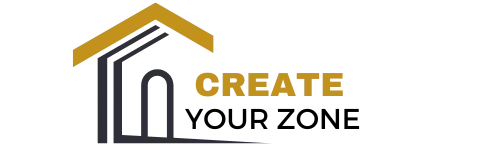How To Screen Mirror Iphone To Tv Have you ever wished to display your iPhone’s content on a bigger screen? Whether it’s to enjoy videos, photos, presentations, or games, connecting your iPhone to a TV can enhance your viewing experience tremendously. Screen mirroring is a nifty feature that lets you do just that. Let’s walk through the steps on how you can easily mirror your iPhone to your TV.
What is Screen Mirroring?
Screen mirroring allows you to project what’s displayed on your iPhone directly onto your TV. This means you can show videos, photos, or even live video calls on a larger screen. It’s an effortless way to share content with friends or family or perhaps make a presentation more lively during meetings. How To Screen Mirror Iphone To Tv
Why Use Screen Mirroring?
Screen mirroring can be beneficial for various reasons:
- Larger Display: Enjoy your media content on a bigger screen without crowding around a small phone display.
- Presentations: Perfect for business meetings or school projects when you need to present slideshows or documents.
- Gaming: Enhance your gaming experience by playing your favorite iPhone games on a TV screen.
- Convenience: Easier to show content to a group of people without passing the phone around.
- Explore Amazon’s best sellers .Check prices
Requirements for Screen Mirroring
Before jumping into action, let’s ensure you have everything you need to get started with screen mirroring your iPhone to a TV.
Compatible Devices
- Apple TV: Most recent versions of Apple TV support AirPlay, Apple’s proprietary service that allows screen mirroring.
- Smart TV with AirPlay: Some modern smart TVs have built-in AirPlay support, including brands like Samsung, LG, and Sony.
- HDMI Adapter and Cable: If you don’t have an Apple TV or a smart TV with AirPlay, you can use a Lightning Digital AV adapter and an HDMI cable to connect your iPhone directly to the TV.
Software Requirements
- Your iPhone should be running on iOS 12 or later to use the latest features optimally.
- Ensure that the Apple TV or smart TV is updated to the latest software version.
- Find Amazon’s customer favorites. See deals
Network Conditions
- Both your iPhone and the TV need to be on the same Wi-Fi network.
- A strong Wi-Fi signal ensures smooth streaming without any interruptions or lag.
Steps to Screen Mirror Using AirPlay
With all the requirements in check, let’s move on to how you can use the AirPlay feature for screen mirroring your iPhone.
Step 1: Connect to the Same Network
Ensure that your iPhone and Apple TV or AirPlay-compatible smart TV are connected to the same Wi-Fi network.
Step 2: Enable Screen Mirroring
- Swipe down from the top right corner of your iPhone screen to access the Control Center.
- Tap on the “Screen Mirroring” button (you might see the name of your TV appear in the list).
- Take a look at this!
Step 3: Select Your TV
From the list of available devices, select your Apple TV or compatible smart TV. You may be prompted to enter a code displayed on your TV screen to confirm the connection.
Step 4: Start Mirroring
Once connected, your iPhone’s screen will be mirrored, displaying on your TV. You can now browse, play videos, show photos, and more directly on the larger screen.
Using an HDMI Adapter for Screen Mirroring
If AirPlay isn’t an option for you, don’t worry! You can also connect your iPhone to a TV using an HDMI adapter.
What You Need
- A Lightning Digital AV Adapter (available from Apple or retailers).
- An HDMI cable.
Steps to Connect
- Connect the Lightning Digital AV Adapter to your iPhone’s charging port.
- Plug one end of the HDMI cable into the adapter and the other end into the HDMI port on your TV.
- Set your TV to the corresponding HDMI input source (use the source button on the TV remote).
- Your iPhone screen should now be mirrored on your TV.
Troubleshooting Common Issues
Screen mirroring can be a lifesaver, but it’s not without its challenges. Here are a few common problems and their solutions.
Connection Drops or Unstable
- Solution: Ensure your Wi-Fi connection is stable and that both devices are within range of the router. Reducing interference from other devices can also help.
Audio Issues
- Solution: Check the volume settings on both your iPhone and TV. If using HDMI, ensure the cables are securely connected.
Video Quality is Poor
- Solution: A fast and stable Wi-Fi connection is essential for high-quality mirroring. Consider using a wired connection using an HDMI cable for better performance.
Device Not Showing Up
- Solution: Ensure both your iPhone and TV are updated to the latest software. Restart both devices and your router if necessary.
Enhancing Your Screen Mirroring Experience
To ensure the best experience while screen mirroring, consider the following tips.
Use Quality Equipment
Investing in high-quality HDMI cables and adapters can make a noticeable difference, especially in audio and video quality.
Update Regularly
Regular updates ensure you have the latest features and stability improvements on both iPhone and TV systems.
Optimize Your Wi-Fi Network
For the best results with AirPlay, ensure your Wi-Fi network is optimal—a dual-band router can help maintain stable connections over 2.4 GHz and 5 GHz frequencies.
Comparing AirPlay vs HDMI Connection
Here’s a simple table to summarize the differences between using AirPlay vs. an HDMI connection for screen mirroring:
| Feature | AirPlay | HDMI Connection |
|---|---|---|
| Ease of Use | Wireless, simple setup | Requires cables/adapters |
| Quality | Depends on Wi-Fi stability | Stable, high-quality display |
| Device Compatibility | Only works with Apple/compatible TVs | Works with any HDMI-capable TV |
| Portability | More portable with Apple TV | Depends on carrying adapters |
Conclusion
Whether you’re looking to share a video with friends, give a captivating presentation, or simply enjoy your phone’s content on a larger screen, screen mirroring offers a nifty solution with ease. By choosing either AirPlay for a wireless experience or opting for an HDMI connection for a stable output, you’re sure to enjoy a better viewing experience. Follow the guidelines and tips outlined above to maximize your screen mirroring setup, and enjoy all that your iPhone has to offer on a grander scale!
If you have any specific questions or if there’s anything you’re curious about, feel free to ask as you explore more about enhancing your TV viewing experiences.