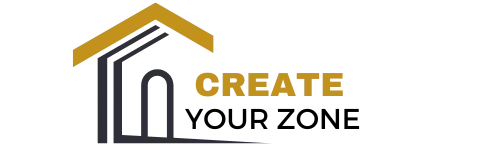Have you ever wondered how you can easily share your favorite apps, photos, or videos from your phone, tablet, or computer directly onto your TV screen for everyone to enjoy? Screen mirroring is a fabulous feature that can make this possible, enhancing your viewing experience by projecting your content onto a larger screen. This guide is dedicated to showing you how you can achieve screen mirroring using a Roku device, and trust me, it’s a game-changer for your home entertainment setup.
What is Screen Mirroring?
Screen mirroring is a technology that allows you to project or “mirror” the display of your personal device onto a TV wirelessly. Essentially, your TV becomes an external monitor for your smartphone, tablet, or PC. This feature is perfect for sharing videos, playing games, or even displaying presentations on a larger screen.
Benefits of Screen Mirroring
Understanding the benefits of screen mirroring can help you recognize why it’s worth setting up this feature on your Roku device. Here are a few advantages:
- Larger Display: View your content on a bigger screen, making it convenient for group settings or simply enjoying your media more vividly.
- Ease of Access: Quickly share content without needing additional cords or complicated processes.
- Versatility: Screens can be mirrored from various devices, including smartphones, tablets, and computers.
- Enhanced Viewing Experience: Enjoy your media with richer display quality and possibly even enhanced sound, depending on your TV setup.
Is Your Roku Ready for Screen Mirroring?
Before you begin, ensure that your Roku device is compatible with screen mirroring. This feature is available on most newer Roku devices, but not all support it. Make sure to verify the model number and check compatibility.
Checking Compatibility
Here’s how you can confirm if your Roku device supports screen mirroring:
- Go to the Settings menu on your Roku home screen.
- Navigate to System.
- Select About and check your model number.
Most Roku devices running Roku OS 7.7 or later support screen mirroring, but it’s always good to double-check.
Setting Up Screen Mirroring on Roku
If your Roku device is compatible, you can proceed with setting it up for screen mirroring. The process varies slightly depending on whether you are using a Windows, Android, or Apple device. Each provides different methods, and we’ll explore them below.
Enabling Screen Mirroring on Roku
- From the Roku home screen, go to Settings.
- Navigate to System.
- Select Screen mirroring.
- Under Screen mirroring mode, choose the desired mode from the options available:
- Prompt: This option will prompt you every time a device tries to mirror-screen, adding a layer of security.
- Always allow: This allows mirroring from any compatible device without prompting.
- Never allow: Stops any device from mirroring to your Roku.
Setting Up Windows Devices for Screen Mirroring
For Windows 10 users, the screen mirroring feature is referred to as “Projecting to this PC.” Here’s how to set it up:
- Ensure both your Roku and Windows device are connected to the same Wi-Fi network.
- Press the Windows Key + P to open the “Project” menu.
- Choose Connect to a wireless display.
- Select your Roku device from the available list.
- Your Windows screen should now appear on your Roku-connected TV.
Setting Up Android Devices
If you’re using an Android device, follow these steps to mirror your screen to your Roku:
- Connect your Android device to the same Wi-Fi network as your Roku.
- Open the Settings on your Android device.
- Look for Screen Mirroring options. This could be under connected devices or connection preferences, depending on your device model.
- Tap on Screen Mirroring and select your Roku device from the list.
- Your Android screen should now be mirrored on your TV.
What About iOS Devices?
For iPhone and iPad users, the process involves a feature called AirPlay, but Roku uses a similar process called “Play on Roku.” Unfortunately, standard screen mirroring like with Android and Windows isn’t supported directly, but casting content like photos, music, and videos through apps is possible.
Play on Roku
You can use the Roku app to easily cast photos, videos, and music to your Roku-enabled TV straight from your iOS device.
- Download and install the Roku app from the App Store.
- Connect your iOS device and Roku to the same Wi-Fi network.
- Launch the Roku app and select the Roku device you want to cast to.
- Under the devices tab, select “Play on Roku.”
- Choose the type of content you’d like to share and it will appear on your TV.
Troubleshooting Common Issues
Screen mirroring, while intuitive, can sometimes run into issues. Let’s address some common problems and how you can solve them.
Connection Problems
- Wi-Fi Network: Ensure both your device and your Roku are on the same Wi-Fi network. This is the most common issue with connecting for screen mirroring.
- Device Not Recognized: If your Roku device doesn’t appear on your list, try restarting both your Roku and your device.
- Outdated Software: Ensure that both your Roku and device have the latest software updates to avoid compatibility issues.
Performance Hiccups
Sometimes your mirrored screen may not perform as well as you’d hoped. Here are some tips for improving the experience:
- Wi-Fi Signal: Ensure your Wi-Fi signal is strong. Weak signals may cause lag or poor picture quality.
- Background Apps: Close any unnecessary background apps on your device to free up resources for smoother mirroring.
Lagging or Stuttering
If your mirrored content is lagging or experiencing delays:
- Lower Display Resolution: On Windows devices, lower the display resolution as higher resolutions require more bandwidth and processing power.
- Reduce Network Load: Ensure no other devices are heavily using your Wi-Fi network during screen mirroring to reduce bandwidth competition.
Enhancing Your Screen Mirroring Experience
After setting up screen mirroring, you might want to optimize your experience further. Here are some tips for better picture quality and smoother functionality:
Adjusting TV Settings
- Picture Mode: Change your TV’s picture mode to one suited for screen-mirrored content, such as “Standard”, to find a balance of brightness and contrast that works for digital screen sharing.
Audio Settings
- External Speakers: If sound quality is important, consider using external speakers or a soundbar for an enhanced audio experience.
Using a Wired Connection
If wireless mirroring proves unreliable, using a HDMI cable with an HDMI adapter for your device can be a viable alternative to maintain a stable connection, albeit less convenient.
Additional Features and Options
Roku provides additional features that can complement your screen mirroring needs. Let’s explore a few added functionalities:
Private Listening
Roku’s private listening feature allows you to listen to your TV audio through headphones via the Roku mobile app. This is particularly useful if other household members are asleep or if you desire a more confidential listening session.
Casting vs. Mirroring
While screen mirroring reflects all activity on your device, casting may often provide a superior experience for certain types of content. Casting can be used for specific apps, where only the media is streamed to your TV, leaving your device free for other tasks.
Using Roku Channel Apps
Explore built-in channels specifically designed as apps within your Roku system that may offer similar content conveniently without needing to mirror.
Wrapping Up
Screen mirroring through Roku brings the versatility and cinematically scaled view from your personal devices straight into your living space. Whether you’re an occasional mirror user, sharing spontaneous photo slideshows, or a more frequent user wanting game experiences on a larger screen, the process is straightforward and adds significant value to your Roku utilization.
Remember, your setup process can vary based on the device you are using, but with a bit of knowledge and proper network setup, you can confidently mirror your screen and enjoy a seamless streaming and sharing experience.